General
How to get notified about stock price change?
You can automatically receive stock price change notifications by creating Alerts in the app. Alerts are push notifications (sent to your device's Notification Center) which inform you of important changes based on the rules you set. Instant Alerts check your stocks once per 10-15 minutes, Daily Alerts - once a day.
Please use these simple steps to manage alerts for your stocks:
Each Alert is tied to specific stock, that's why Alerts are configured in the list of stocks.
- Tap Edit in your watchlist or portfolio.
- On the appeared screen, tap on the Bell icon next to stock symbol you wish to manage the alerts for.
- Here you can see a list of enabled and disabled alerts for the current stock. Use the switch to activate alerts. Create a new alert by tapping on "+" icon or Add Alert button.
- You can edit any alert in the list by tapping on its header.
- In order to completely delete the alert from the list - just swipe left on it and tap the red Delete button to confirm the action.
In the alert editor, tap on the Help link at the bottom to learn more about alert types and how to use them wisely.
How to add a holding / transaction?
You just need to add a holding (i.e. purchase record) to your stock. Here is how:
- First, tap on the "Gains & Losses" tab;
- Find a stock you want to add a holding to. If this stock already has a holding - tap the ( i ) icon, if not - tap "Add Holding" button;
- Enter transaction details: Number of share owned, Price per traded share, Trade date and Commission if any.
You can also add several holdings to one stock:
When you are on the 'Gains & Losses' tab, tap the ( i ) icon next to the stock symbol that already has a holding, you'll see the previously added holdings. In order to add another one - please tap on the '+' button above the list of holdings and you'll add another one: https://www.screencast.com/t/vYwfRJvev
If you need to add CASH record (for instance, to reflect presence of 1,000 USD on your account) - you can do it, too:
- Open the "Add a position" screen ("+" button in "Edit Stocks" menu) and enter `USD=X` into a search field,
- then tap on "USD" item in search results to add this "currency" to the current portfolio,
- after that, go to Gains & Losses section,
- tap on the "Add holding" button next to `USD` symbol and enter the desired amount of your cash into the "Number of Units" field. Price per Unit should be `1`. You can leave The `Date` and `Commission` fields.
How to partially sell or reduce a holding / position?
In order to reduce your position (holding) or sell part of it please follow these easy steps:
- In the list of stocks/positions, go to the "Gains & Losses" tab,
- Find the stock that you want to partially sell a holding of, tap the ( i ) icon next to its symbol,
- Above the list of appeared holdings, tap on "Edit",
- Then tap on the ( i ) button next to the holding you wish to reduce (partially sell,)
- Change any parameter of the holding. For example, the number of shares. You may also correct the price per share, change the date of transaction, add note or specify a commission if any.
Alternatively, you can keep your SOLD transactions in a separate "Sold" portfolio - the one which is located in your list of portfolios by default.
How to set a specific currency for my portfolio or watchlist?
Please follow these simple steps to pick base currency for your portfolio / watch list:
- Use 'Portfolios' button above the list of your stocks (or tap on the current portfolio name above your stock list on iPhone),
- Tap 'Edit' in the top right corner of the appeared screen,
- Then tap on the '$€£...' button next to a portfolio you wish to pick currency for,
- Use the 'Pick currency for this portfolio' option and select the desired currency from the list. You can use a search field to find it faster.
How to delete a stock?
To delete any position in your Watch list or Portfolio please do the following:
- Tap "Edit" above the list of stocks,
- you will see the red "Delete" button next to each stock in the list, use it to remove positions,
- When finished, tap Done to return to the previous screen.
How to delete a holding?
Please follow these easy steps:
- Tap "Gains & Losses" tab on the main portfolio screen,
- Tap ( i ) icon next to stock symbol in which you want to delete a holding,
- Swipe right on the holding you wish to delete,
- Tap on the red "Delete" button to remove selected holding from the list.
Alternatively, you may tap on "Edit" above the list of the holdings and tap on the red circle to the left of the holding you want to delete.
How can I add a CASH record to my portfolio
We have plans to add a feature of adding a CASH record, but no ETA at this time unfortunately.
However, we have a workaround for this: You may add a special symbol to any of your portfolio (Watchlist, My Holdings etc):
- Open the "Add a position" screen ("+" button in "Edit Stocks" menu) and enter `USD=X` into a search field,
- then tap on "USD" item in search results to add this "currency" to the current portfolio,
- after that, go to Gains & Losses section,
- tap on the "Add holding" button next to `USD` symbol and enter the desired amount of your cash into the "Number of Units" field. Price per Unit should be `1`. You can leave The `Date` and `Commission` fields.
For instance, if you need to reflect presence of 1,000 USD on your account, just add a holding, enter 1000 into the "Number of Units" field, type 1 into "Price per Unit" field, and that's it.
How to take a screenshot of my screen in the app?
Follow these instructions in order to make a screenshot:
- Press your device ‘Home’ button and ‘Switch off’ buttons at the same time, this should make a screenshot of the current screen,
- Tap the “Camera” icon in the right or left bottom corner (depends on your device) and choose a necessary screenshot you’ve previously taken,
- tap the “Send” button.
You're done!
How to track currency rates and cryptocurrency?
Cryptocurrency
We support all major cryptocurrencies, such as Bitcoin, Litecoin, Ethereum, Ripple etc.
Please use samples below in order to add cryptocurrencies to your watch list or portfolio. These examples should be used as a search term on the 'Add a position' screen:
BTC-USD : use this symbol to add 'Bitcoin in US dollars'
BTC-EUR : for 'Bitcoin in Euro'
USD-BTC : for 'USD in Bitcoins'
etc. So, the basic rule is "insert a dash between the currency and crypto sign". For instance, in order to find Ethereum in British pounds, please enter 'ETH-GBP'.
If you wish to track the ratio between two different cryptocurrencies please use the same rule. For instance:
BTC-ETH : for Bitcoin to Ethereum rate
ETH-BTC : for Ethereum to Bitcoin rate
We'll add more in the nearest future. Please feel free to contact us if we don't have your favourite coin.
Please feel free to add holdings to your (crypto)currencies in the app just like you do it with usual stocks and funds. To add a holding (i.e. transaction) all you need is:
- Tap the "Gains & Losses" tab;
- Find the cryptocurrency or currency you want to add a holding to. If it already has a holding - tap the ( i ) icon, if not - tap "Add Holding" button;
- Enter transaction info. For example, if you bought 0.100 of Bitcoin (BTC) on Nov 24, 2017 for 8,543.785 Euros per unit you should enter this: Number of Units: 0.100, Date: Nov 24, 2017, Price per Unit: €8,543.785, then tap Save to keep changes. Now you can track Bitcoin price in Euros and monitor your investment's profit or loss, also in Euros.
- You may correct the Price per Unit or Number of Units later at any time.
You can also add several holdings to one position:
While on the 'Gains & Losses' tab, tap the ( i ) icon next to the currency that already has a holding, tap the 'Add Holding' button and specify the transaction details. If position has several holdings you will see your profit/loss for each of them in the list of holdings. In the Portfolio view, each position represents a combined profit from all holdings of each position.
Currency rates (Forex)
In order to track currency rates you need to add currency pair to the app via the 'Add a stock screen' - just like you do with usual stocks.
For example, if you want to track the EUR / USD rate please use EURUSD as a search term when adding a new stock.
If you can't find your currency pair or cryptocurrency - please feel free to contact us, we'll do our best to add any currency pair or crypto coin rates as soon as possible. Thank you.
Can I track a commodities or commodity futures in the app?
We have several popular commodities supported in our database. Here are the most widely used:
Gold Spot: GC=F
Silver Spot: SI=F
Platinum: PL=F
WTI Crude Oil: CL=F
Brent Crude Oil: BZ=F
Cocoa: CC=F
Coffee: KC=F
Lumber: LB=F
Natural Gas: NG=F
Soybean: S=F
Soybean Meal: SM=F
Soybean Oil: BO=F
Corn Futures: ZC=F
Mini-Corn Futures: XC=F
We also have a few NYSEARCA ETFs that track the prices of various commodities; as an example, there're NYSEARCA:GLD, NYSEARCA:SLV and NYSEARCA:OIL. You can use these funds as a substitution of actual commodity Gold/Silver/Oil data because the historical data is almost the same.
If you'd like to add another commodity futures please contact us and we'll assist you to add more commodity futures ASAP.
How to switch to a dark mode color scheme?
The dark theme is available under app settings (⚙️ icon in the top right), you should find a switch there - Adaptive / Light / Dark. Adaptive is available on devices with iOS 13 or above. This mode adapts to system-wide setting on your device.
I would like to see prices with 3 or 4 decimal points instead of 2
You can easily configure this in app's settings (gear icon in top right) > Decimal preferences. From there you can adjust the amount of decimal places for stock price by entering the price point, and if stock price is less than the specified amount - the app will display up to 4 decimal points. The same applies to price $ change values. In additions you may configure decimals for currency with a help of separate option below the Stock Price setting.
Please note that if stock price has zero(s) after the point (for instance, 1.4600) the app will not show the unnecessary zeros, so instead of showing 1.4600 we'll show 1.46.
Can I track US Treasury Bond yields?
Yes, we have US related bonds in our app.
When located on the "Add a new position" screen, please enter the following symbol into a search field in order to find and add particular bonds / treasury bills to your watch list:
^FVX - 5 Years US Treasury Bond Yield
^TNX - 10 Years US Treasury Bond Interest Rate
^TYX - 30 Years US Treasury Bond
^IRX - 13 week US treasury bond
We also have these US strips:
ZROZ - 25+ Year Zero Coupon US Treasury
BTTRX - American Century Zero Coupon 2025 Inv
How to track Index Futures?
We have several popular Index Futures in our data base. Here is a tip on how to track them in our app:
Please tap on 'Edit' above the list of your stocks in order to open the "Edit Stocks" screen. Then tap on "+" button. After that, enter a specific symbol to find an index future you're looking for:
- Dow Jones Futures: YM=F. You'll be able to find a so called "Mini Dow Jones" index.
- S&P Index Futures: SP=F
- E-Mini S&P 500 Index Futures: ES=F
- NASDAQ 100 INDEX (E-MINI): NQ=F
- NYSE FANG+ Index Futures (ICUS): FNG=F
Please let us know if you wish to monitor other Index Futures, and we'll do our best to support them ASAP.
How to move one position to another list / portfolio
You can move your positions between your lists (aka portfolios) within the app by following these simple steps:
- Open the list which will be a starting point where you'll move your positions from (e.g. Watchlist), just swipe left or right in the list of your positions to switch between the lists;
- Tap on the 'Edit' button above your positions;
- On the appeared 'Edit stocks' screen: please use the "arrow right" icon next to any symbol in order to move it to another list, then select a destination portfolio. Perform this action for each position in the list you want to move.
How can I password protect the app so that nobody could see my data?
Our app itself does not have this feature yet, because we do not store any sensitive information (like passwords or face id images.) However, you can lock your iPad and iPhone by using the device's built-in security system: just open your device `Settings` > `Passcode` (or `Touch ID & Passcode` if you use iPhone which supports Touch / Face ID) > tap on "Turn Passcode On" and follow the instructions.
1d chart incorrect time on X axis
It seems misleading, but let me explain this behavior.
On the small chart, the X axis shows the beginning of each hour, not an exact time. However, if you tap on the chart and get to the full screen interactive graph, please use your finger to find the current time (for 1d chart). You'll see that the price history is displayed correctly for the current time as well (please see attached screenshots).
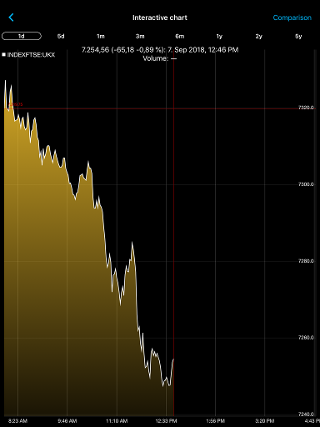
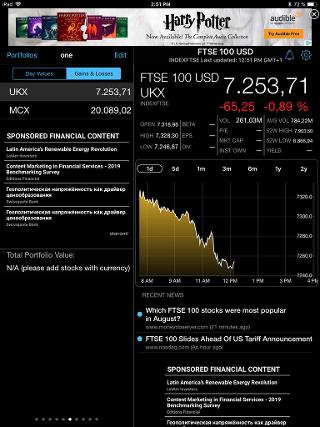
Hope that helps. We have in our plans to improve this behavior, but no ETA at this time unfortunately.
We apologize for any inconvenience this issue may cause you and appreciate your understanding.
Important: Why are price and other quotes not updated not in real time?
We are aware that some of the prices listed on our app are not always up-to-the minute. This is due to dependence on several data providers with different cadences.. Our technicians are always exploring how to optimize the data feed and make sure the price updates are near real-time.
Resolving this issue is a high priority for us.
Thanks for understanding.
I can't read news due to the constant reloading the news content
- Please close all apps on your iPad device. You can do it by double tapping the device Home button and swiping up on each app's image on the appeared screen (so that only Home screen's image is left.)
- Do this for our app as well - make sure that after double tapping the Home button our app isn't there. liBack to your Home screen and open our app. Try to read the news, this may help in many cases.
- If you still experience the issue please try to turn off the Reader view on the news reading screen of our app. This is usually a black button located on the left side of the address bar (please use the attached image for reference.)
- In case nothing helped please try rebooting your device and re-open the app.
How to enable iCloud sync?
First, please make sure that you are referring to our app, and not the standard stocks app that comes with the iPhone out of the box.
Step 1: Turn on the iCloud on both your devices through the `Settings` app on your Home screen > iCloud > iCloud Drive > [set switcher to ON] and make sure the switcher is `ON` for our Stocks Tracker / Stocks+ app.
NOTE: Apple 'iCloud ID' on all of your devices must be the same, this is important.
Step 2: you will need to turn iCloud sync in our Stocks app itself: refer to in-app Settings (gear icon in top right) and set the `iCloud Sync` switcher to `ON`.
Please note that it takes some time to sync. This works across all devices with our app installed.
Make sure to perform both steps on all of your iOS devices with our app.
Note 2: Starting from app version 1.14, devices with iOS of version 9 or earlier are no longer supported. Sorry about that.
The Charts for 1d and 5y are not working
Please update to the latest version of the app on the App Store > Updates. Since the 1.3.1 version we addressed this issue and charts should work like a charm. If this is not true, please send us a screenshot of the problematic chart(s) and we'll fix them ASAP.
Can I track options?
Options tracking and trading is not available in our app at this time. Sorry about that.
You may track some of them, but the functionality is quite limited. I.e. not all options are present in our data base. Please let us know which options are you interested in, and I will let you know if we support them ASAP. Thanks.
Troubleshooting
Why can I no longer link my broker account to the Stocks app?
Unfortunately, this feature is not available any more. It was discontinued by our partner - Tradeit.
While we had no say in this regrettable decision, we are working on replacing the sync feature.
In the meantime, please use the `Import` feature, which allows you to get your stocks (portfolios and holdings data) from a spreadsheet into the app. You can access this option in app settings > 'Import stocks from CSV spreadsheet' item.
Thanks for your understanding and stay tuned for updates!
I see 0.00 instead of price per share. I also see the error message "URL Session Task Failed with error." What whould I do?
Some of our customers, who use the EERO app or WiFi router, have reported that EERO blocks our Stock Tracker's website, which eventually leads to 0.00 prices for all stocks and "URLSessionTask Failed with error" message.
Solution 1. The EERO latest WiFi router has their own “Advanced Features”. With the “Advanced” feature set enabled, our app will not pass through the EERO firewall and you may get a message in our app saying “URLSessionTask failed with error.” However, if you turn the EERO “Advanced” filtering OFF, the app will successfully connect and get the data.
Solution 2. You may have the EERO Ad Blocker which may also prevent our app from establishing Internet connection. So the solution is to add api.stock-investor-pro.com to safe sites (the Allowed sites) and this issue will be resolved.
My stocks display "0.00" price, and app says that "certificate for this server is invalid"
This is due to the necessary moving of our servers, which occurred on June 11, 2019. No worries, your stocks data and security is OK. The problem should be resolved soon.
If it lasts more than few hours, please do the following:
- Force close and relaunch the app;
- If this doesn't work, please turn on and off the "Airplane" mode on your device, then re-open our app;
- In some cases, it may take up to 24 hours for DNS changes to propagate, so please be patient and wait until tomorrow.
We apologize for any inconvenience this issue may have caused you and appreciate your understanding.
I've paid for ad-free version but still see ads
In some rare cases after the purchase, the App Store may not activate the subscription right away due to a cache issue on iTunes. No worries though, all you need to do is to manually restore your purchase from our app. This is easy:
- Make sure you are logged in on your iOS device under the same Apple ID which you used to buy the "Remove Ads" subscription. You can do it by opening our in-app Settings (gear icon in top right) > Manage subscriptions. If you don't see the active subscriptions from our app, then you may have bought them via another Apple ID. You can switch to another ID by going to your device's Settings > iTunes & App Store > Apple ID > Sign Out, and then Sign In to the appropriate account.
- After you've made sure you're signed into the right Apple ID, please open our app > Settings, then tap on the "Restore In-App Purchases". After that re-launch the app. If it doesn't help - reboot your device and check again. Please wait a couple of minutes for changes to take effect, just in case.
I've paid for "Unlimited Alerts" subscription but still have a limit of 10 Instant Alerts
In some rare cases after the purchase, the App Store may not activate the subscription right away due to a cache issue on iTunes. No worries though, all you need to do is to manually restore your purchase from our app. This is easy:
- Make sure you are logged in on your iOS device under the same Apple ID which you used to buy the "Unlimited Alerts" subscription. You can do it by opening our in-app Settings (gear icon in top right) > Manage subscriptions. If you don't see the active subscriptions from our app, then you may have bought them via another Apple ID. You can switch to another ID by going to your device's Settings > iTunes & App Store > Apple ID > Sign Out, and then Sign In to the appropriate account.
- After you've made sure you're signed into the right Apple ID, please open our app > Settings, then tap on the "Restore In-App Purchases". After that re-launch the app. If it doesn't help - reboot your device and check again. Please wait a couple of minutes for changes to take effect, just in case.
I still have ads after updating from one of the old paid versions
If you are a user of one of Stock Market paid apps which were deprecated - you are eligible to receive the ad-free bonus free of charge to any of your iOS devices. In order to do that please do the following:
- Install the new replacement app (https://itunes.apple.com/app/apple-store/id1265086241?mt=8) on your new iPhone / iPad / iPod,
- In it, go to in-app Settings > Help Center > Contact Us,
- Write message on behalf of your (same) name and email address, with a brief note like "I am a user of your previous app",
- Please also attach a copy of your Client ID code displayed in the bottom of our Settings screen: when located in the app on your new iPhone, open Settings and scroll down until you see the Client ID , then tap on it in order to copy it to the pasteboard. After you send us this code we'll do everything else.
My data is lost, portfolios and watch lists do not sync from the old app
If you have upgraded from one of the previous Stock Market apps - you are likely to expect that all your data will seamlessly move across to this new app. Unfortunately this is a distinct app published under a different developer account than previous apps and Apple does not support sync with iCloud containers from foreign developer accounts. Thus there is no way for us to transfer your data although we would really love to. Currently the only feasible way to do it is to manually enter the data into the new app. We are sorry for the inconvenience.
Widget: Why I can't switch between views or see gains and losses any more?
In 1.13 update, we had to simplify the widget because it used to consume too much device resources (CPU and RAM memory.) In the near future, we'll develop the widget and allow our users more options, such as switching to `Gains & Losses`.
In the meantime, please note that on tapping the widget you'll be instantly directed to the app to the same portfolio, where you can switch to `Gains & Losses` tab and see your total gains/losses.
We apologize for any inconvenience this issue may cause you and appreciate your understanding. Please feel free to contact us here at any time, and we'll get back to you as soon as possible.
How to enable Push Notifications?
In order to receive alerts about important changes of your stocks or other portfolio related information - our Stocks Pro app needs a permission to send notifications to your device.If you have opted out receiving Push Notifications, you can enable it at any time in the device Settings -> Notifications -> Stocks+ app (or Stock Tracker) -> switch to ON.
Important! Why the app displays 0.00 instead of stock quotes and price changes?
We have a temporary issue with some data sources and you may see zeros 0.00 instead of actual stock quotes for some tickers.
We are currently working on a fix and update will be available soon.
Sorry for any inconveniences.
Why this app crashes every time I try to launch it?
If you have app version 1.2 please try to completely re-install the app from scratch:
- First remove it from your device (by long pressing the app's icon on the Home screen and tapping the X button next to it,)
- Then download it again from the App Store (you should easily find our app there by following this link https://itunes.apple.com/us/app/stock-investor-pro-stocks-etc/id1265086241?mt=8 ).
Sorry for the inconvenience and thanks for understanding.
Can not add holdings to some stocks
Please update to the latest available release 1.3 or higher. It has addressed this problem.
Thanks for reporting. We appreciate your feedback and sorry for any inconvenience.
Stock price is unrealistically high (100x higher than usual)
Thanks for reporting this bug. We are working on a fix.
iCloud not working
We are aware of the issue and working on resolution. Thank you for reporting and sorry for the inconvenience.